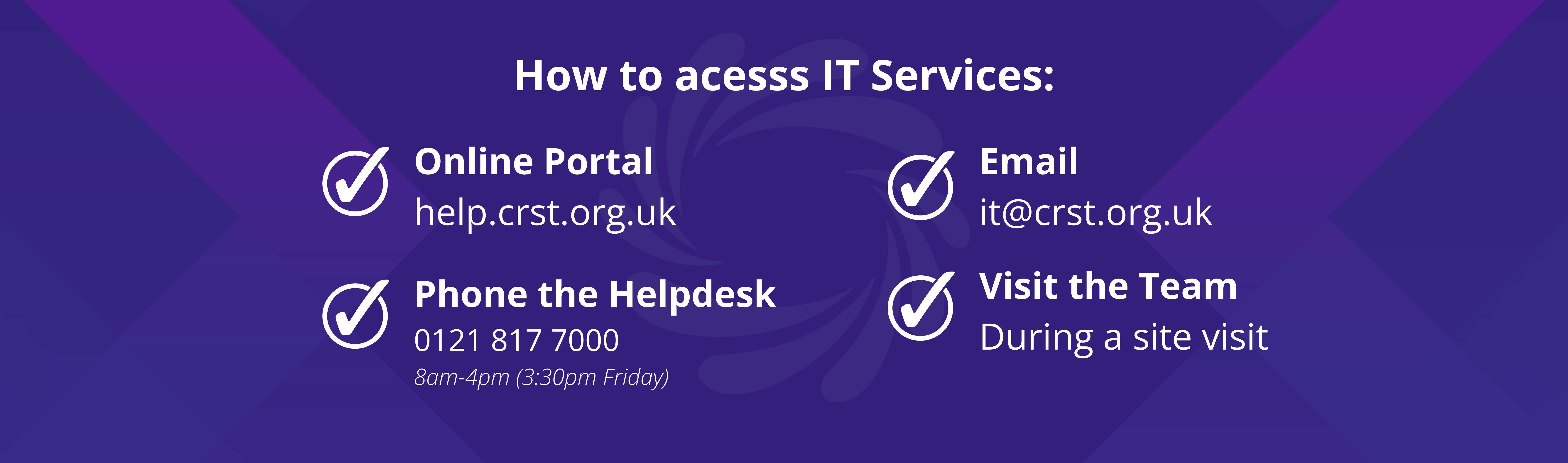Introduction
This guide provides step-by-step instructions for connecting your school laptop to a home wireless network, logging in with your school credentials, and accessing your school documents remotely.
Connecting to Your Home Wireless Network
Power On the Laptop:
- Turn on your laptop and wait for the login screen to appear.
Access Wireless Networks:
- Locate the wireless icon in the bottom right corner of the screen.
- Click on this icon to display a list of available Wi-Fi networks.
Select and Connect to Your Network:
- Find your home Wi-Fi network from the list.
- Click on your network name and select Connect.
- Enter your Wi-Fi password when prompted and confirm the connection.
[Insert relevant screenshots illustrating each step]*
Note: You must connect to a network before logging into your laptop.
Logging into Your School Laptop
Ensure Network Connection:
- Confirm that your laptop is connected to the internet via your home Wi-Fi.
Enter Credentials:
- At the login screen, input your school username and password.
Access the Desktop:
- After entering your credentials, press Enter to access your laptop's desktop environment.
Troubleshooting:
- If you're unsure of your username or password, please contact IT support at it@crst.org.uk.
Accessing Your School Documents
You can access your personal, student shared, and staff shared documents using Cloud Drive Mapper or via Office 365.
Using Cloud Drive Mapper
Automatic Drive Mapping:
- Upon logging in, Cloud Drive Mapper will automatically start.
- It may take a few minutes for your personal and shared drives to appear.
Access Mapped Drives:
- Once the drives are mapped, open File Explorer (represented by the folder icon on the taskbar).
- Navigate to This PC to view your personal and shared areas.
[Insert screenshots showing File Explorer and mapped drives]*
Using Office 365
Navigate to Office 365:
Sign In:
- Click on Sign In.
- Enter your school email address and password.
Email Format by School:
Access Documents:
- For personal documents, select OneDrive.
- For shared areas, select SharePoint.
[Insert screenshots of Office 365 login and navigation to OneDrive/SharePoint]*
Additional Resources
FAQs
Q: What should I do if my drives don't appear after logging in?
A: Wait a few minutes for Cloud Drive Mapper to map your drives. If they still don't appear, try restarting your laptop. If the issue persists, contact IT support.
Q: Can I access my school documents from a personal device?
A: Yes, by logging into www.office.com with your school credentials, you can access your documents via OneDrive and SharePoint.